Introduction
The Parallel Port is the most commonly used port for interfacing homemade projects. Parallel ports are easy to program and faster compared to the serial ports. But main disadvantage is it needs more number of transmission lines. Because of this reason parallel ports are not used in long distance communications. This port allows the input of up to 9 bits or the output of 12 bits at any one given time, thus requiring minimal external circuitry to implement many simpler tasks. The port is composed of 4 control lines, 5 status lines and 8 data lines. It's found commonly on the back of your PC as a D-Type 25 Pin female connector.
 What is a parallel port?
What is a parallel port? A port contains a set of signal lines that the CPU sends or receives data with other components. We use ports to communicate via modem, printer, keyboard, mouse and other such devices. In signaling, open signals are "1" and close signals are "0" so it is like binary system. A parallel port sends 8 bits and receives 5 bits at a time.
The parallel port comprises of 3 different ports the Data Port, the Status Port and the Control Port. These ports are distributed among the 25 PIN of the port. The data port ranges from PIN 2 to PIN 9 i.e. 8 PIN indicating a byte. The Status port ranges from PIN 10 to PIN 13 and the PIN 15 is also a part of the status port. The Control port comprises of PINs 1, 14, 16 and 17. The detail of these PINs and their functions is given below:
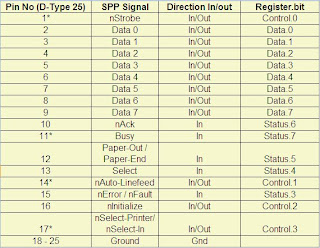
* Pins with * symbol in this table are hardware inverted. That means, If a pin has a 'low' ie. 0V, Corresponding bit in the register will have value 1.
Signals with prefix 'n' are active low. Normally these pins will have low value. When it needs to send some indication, it will become high. For example, normally nStrobe will be high, when the data is placed in the port, computer makes that pin low.
Normally, data, control and status registers will have following addresses. We need these addresses in programming later.
 By default, data port is output port. To enable the bidirectional property of the port, we need to set the bit 5 of control register.
By default, data port is output port. To enable the bidirectional property of the port, we need to set the bit 5 of control register.
To know the details of parallel ports available in your computer, follow this procedure:
1. Right click on My Computer, go to "Properties".
2. Select the tab Hardware, Click Device manager.
3. You will get a tree structure of devices; in that Expand "Ports (Com1 &LPT)".
4. Double Click on the ECP Printer Port (LPT1) or any other LPT port if available.
5. You will get details of LPT port. Make sure that "Use this Port (enable)" is selected.
6. Select tab recourses. In that you will get the address range of port.
Parallel Port Interface Projects
1. Running LED lights.
2. Controlling a remote Car using the computer.
3. Controlling home appliances such as lights, fan, TV etc.
4. Any other gadget that you want to control.
Programming Parallel Port in C#
Till today we use to control the Parallel port using the “Turbo C”, which is easy to code and at the same time powerful to control the parallel port. C lacks the fancy user interface that most of the users are attracted towards. Even in this article we will be using the Console application, you can use the code and create a Windows Forms application for a fancy UI.
I have used an assembly inpout32.dll for interfacing with parallel port. This assembly provides easy access to the interfacing API’s. You can download the assembly from here.
If you are coding in Turbo C, you will end up using the functions outportb() and inportb() from the Stdio.h and IO.h library files.
Create a Console application project using Visual Studio. Add a file PortAccessAPI.cs and add the following code to this file:
// References
using System;
using System.Runtime.InteropServices;
/// <summary>
/// Class to access the Port API's from the inpout32.dll.
/// </summary>
public class PortAccessAPI
{
/// <summary>
/// This method will be used to send the data out to the parallel port.
/// </summary>
/// <param name="adress">Address of the port to which the data needs to be sent.</param>
/// <param name="value">Data that need to send out.</param>
[DllImport("inpout32.dll", EntryPoint="Out32")]
public static extern void Output(int address, int value);
/// <summary>
/// This method will be used to receive any data from the parallel port.
/// </summary>
/// <param name="address">Address of the port from which the data should be received.</param>
/// <returns>Returns Integer read from the given port.</returns>
[DllImport("inpout32.dll", EntryPoint = "Inp32")]
public static extern int Input(int address);
}
The
Output function used in the above class will send the data out to the required port. The first parameter i.e. address, indicates the address of the port on which the data needs to be sent. The second parameter i.e. value, indicated the value (as integer) that needs to be sent to the port. In actual the value will be sent as binary on the port and hence an equivalent integer value needs to be computed before invoking this method.
Now in the Program.cs which is the entry point for the Console application, the following code will go in the
Main method:
int address = 888;
int value = 24;
PortAccessAPI.Output(adress, value);
Here the address
888 as
int is actually
0x378 as
Hex, which is the data port of the parallel port.
To reset the data that is sent on the data port, you need to invoke the Output method with a value 0x00 i.e.0 as shown below:
int address = 888;
PortAccessAPI.Output(adress, 0);
This was all about writing data to the parallel port; now let’s see how we can read data from the parallel port. In the file PortAccessAPI.cs we have declared a function “Input”, this will be used to read the parallel port. This function takes a parameter “address”, this is the address of the parallel port that we want to read. This method will return an integer as the data that is read from the requested port. The code will look like:
int address = 888;
int value;
value =
PortAccessAPI.Input(adress);
The variable “
value” will contain the data that is read from the parallel port
0x378.
References1.
How Inpout32.dll works?2.
Inpout32.dll for Windows 98/NT/2000/XP.Conclusion
Using this simple technique of read/write we can create innovative gadgets that can be controlled using the computer...
Hope this helps you !
Your comments are always welcome!
 In step 1, the client's command port contacts the server's command port and sends the command PORT 1027. The server then sends an ACK back to the client's command port in step 2. In step 3 the server initiates a connection on its local data port to the data port the client specified earlier. Finally, the client sends an ACK back as shown in step 4.
In step 1, the client's command port contacts the server's command port and sends the command PORT 1027. The server then sends an ACK back to the client's command port in step 2. In step 3 the server initiates a connection on its local data port to the data port the client specified earlier. Finally, the client sends an ACK back as shown in step 4. In step 1, the client contacts the server on the command port and issues the PASV command. The server then replies in step 2 with PORT 2024, telling the client which port it is listening to for the data connection. In step 3 the client then initiates the data connection from its data port to the specified server data port. Finally, the server sends back an ACK in step 4 to the client's data port.
In step 1, the client contacts the server on the command port and issues the PASV command. The server then replies in step 2 with PORT 2024, telling the client which port it is listening to for the data connection. In step 3 the client then initiates the data connection from its data port to the specified server data port. Finally, the server sends back an ACK in step 4 to the client's data port.


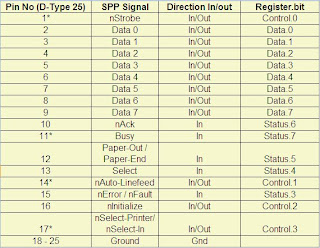 * Pins with * symbol in this table are hardware inverted. That means, If a pin has a 'low' ie. 0V, Corresponding bit in the register will have value 1.
* Pins with * symbol in this table are hardware inverted. That means, If a pin has a 'low' ie. 0V, Corresponding bit in the register will have value 1. By default, data port is output port. To enable the bidirectional property of the port, we need to set the bit 5 of control register.
By default, data port is output port. To enable the bidirectional property of the port, we need to set the bit 5 of control register. For interacting with an excel file you will have to include the following COM assemblies:
For interacting with an excel file you will have to include the following COM assemblies:  Following code will be used to read the excel file and display the values in a Console application:
Following code will be used to read the excel file and display the values in a Console application:








