What is Threading?
C# supports multi-threading of applications. A C# programs (let’s consider a console application) starts in a single thread created by the CLR and the OS i.e. the “main” thread. Then user can invoke multiple threads from this main thread to create a multi-threaded application. Let’s consider the example given below:
using System;
using System.Threading;
namespace ThreadingSamples
{
class Program
{
static void Main(string[] args)
{
Program pg = new Program();
Thread thread = new Thread(new ThreadStart(pg.Fun));
thread.Name = "Thread_1";
thread.Start();
Thread.CurrentThread.Name = "Main_Thread";
pg.Fun();
Console.ReadLine();
}
public void Fun()
{
Console.WriteLine(Thread.CurrentThread.Name);
}
}
}
Output:

How Threading Works in C#?
Multithreading is managed internally by a thread scheduler, a function the CLR typically delegates to the operating system. A thread scheduler ensures all active threads are allocated appropriate execution time, and that threads that are waiting or blocked such as on an exclusive lock, or for user input do not consume CPU time. Usually time-slicing mechanism is used to schedule the thread execution.
What is a Thread Safe Function?
A method/function that can ONLY be executed by a Single thread at a time is called as a Thread Safe function. The function “Fun” that we have seen in the above code sample is not thread safe, since any number of threads can access/execute this function simultaneously. When we talk about a thread safe function, the question arises- Why do we require a thread safe function? A thread safe function is required usually when we share variables across threads such as static variables or when we want that an object should be manipulated by a single thread at a time to maintain the data integrity. Let’s see an example of Thread Safe function…
C# Thread Safe Function:
class Program
{
static void Main(string[] args)
{
Program pg = new Program();
Thread thread = new Thread(new ThreadStart(pg.Fun));
thread.Name = "Thread_1";
thread.Priority = ThreadPriority.Normal;
thread.Start();
Thread.CurrentThread.Name = "Main_Thread";
pg.Fun();
Console.ReadLine();
}
public void Fun()
{
// The C# “lock” statement will lock the execution of the thread
lock(sync)
{
Console.WriteLine(Thread.CurrentThread.Name);
}
}
}
In the above sample code, the C# “lock” statement is used to lock the execution of the block when one thread is executing it. This means that ONLY one thread at a time can enter this Lock block for execution. Any other thread trying to enter will have to wait until the first thread completes its execution. Thus in this way we can make a function as a thread safe function. This can even be achieved by using Semaphores, Mutex etc. We do set priorities for threads in execution. Various values for thread priority are AboveNormal, BelowNormal, Normal, Highest, and Lowest.
Hope this helps you! Your comments are always welcome !


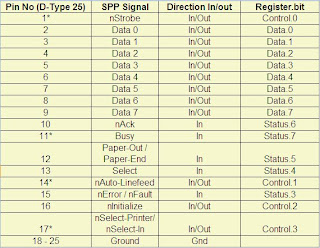 * Pins with * symbol in this table are hardware inverted. That means, If a pin has a 'low' ie. 0V, Corresponding bit in the register will have value 1.
* Pins with * symbol in this table are hardware inverted. That means, If a pin has a 'low' ie. 0V, Corresponding bit in the register will have value 1. By default, data port is output port. To enable the bidirectional property of the port, we need to set the bit 5 of control register.
By default, data port is output port. To enable the bidirectional property of the port, we need to set the bit 5 of control register. For interacting with an excel file you will have to include the following COM assemblies:
For interacting with an excel file you will have to include the following COM assemblies:  Following code will be used to read the excel file and display the values in a Console application:
Following code will be used to read the excel file and display the values in a Console application:








